DIGITAL PHOTOGRAPHY AND IMAGING - WEEK 4
24th April 2023 (Week 4)
Azim Azariff Bin Azahar (0353583)
Bachelor of Design (Honours) in Creative Media
Digital Photography and Imaging - Week 4 (Project 1A - Part 2)

Image from Pinterest
LECTURE
Week 4 (24/04/23): There was no class as there was a public holiday for Raya
celebration.
Replacement class in Week 6 (08/05/23)
Introduction to Photoshop 3: Adjustment Layer and Filters
What is Adjustment Layer?
- Adjustment layers are a group of super useful, non-destructive
image editing tools that add colour and tonal adjustments to the
image.
- You can edit and discard your adjustments or restore your original
image at any time.

Fig. 4.1.1 Adjustment layer
(15/05/23)
Basic understanding of Adjustment Layer
- A new layer will appear over the image when adding an adjustment
layer.
- The properties panel will allow you to modify your adjustment
layer.
1) Brightness & Contrast
- Brightness / Contrast makes adjustments to the tonal range of
the image.

Fig. 4.1.2 Brightness & Contrast
(15/05/23)
2) Level
- It modifies the tonal values of an image by adjusting the
levels of shadows, midtones and highlights.

Fig. 4.1.3 Level
(15/05/23)
3) Curves
- Curves let you adjust as many points as you want throughout the entire
tonal range of your image.

Fig. 4.1.4 Curves
(15/05/23)

(15/05/23)
(15/05/23)
(15/05/23)
(15/05/23)
4) Exposure
- Exposure will only adjust the highlights of the image.
- Offsets adjusts the midtones.
- Gamma will adjust the dark tones.
5) Selective Colour
- Selectively modifies the amount of primary colour without modifying the other primary colour.
PROJECT 1A - PART 2: PRACTICAL
This exercise is to learn how to change colours in an image by using the tools in Photoshop. We used our digital collage for this exercise.
After doing some adjustments on Photoshop, this is what I came up with:
- Exposure will only adjust the highlights of the image.
- Offsets adjusts the midtones.
- Gamma will adjust the dark tones.
|
|
|
Fig. 4.1.5 Exposure (15/05/23) |
5) Selective Colour
- Selectively modifies the amount of primary colour without modifying the other primary colour.
|
|
|
Fig. 4.1.6 Selective Colour (15/05/23) |
PROJECT 1A - PART 2: PRACTICAL
This exercise is to learn how to change colours in an image by using the tools in Photoshop. We used our digital collage for this exercise.

|
|
Fig. 4.2.1 My digital collage (15/05/23) |
After doing some adjustments on Photoshop, this is what I came up with:
.png)
|
|
Fig. 4.2.2 Adjusted version (15/05/23) |
FINAL DIGITIZATION
<iframe src="https://drive.google.com/file/d/1vNKN9JQ6LGuXXGyVAY0M6NDZOp91PRCl/preview" width="640" height="480" allow="autoplay"></iframe>
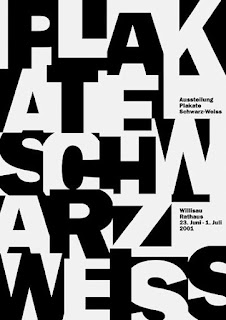


Comments
Post a Comment